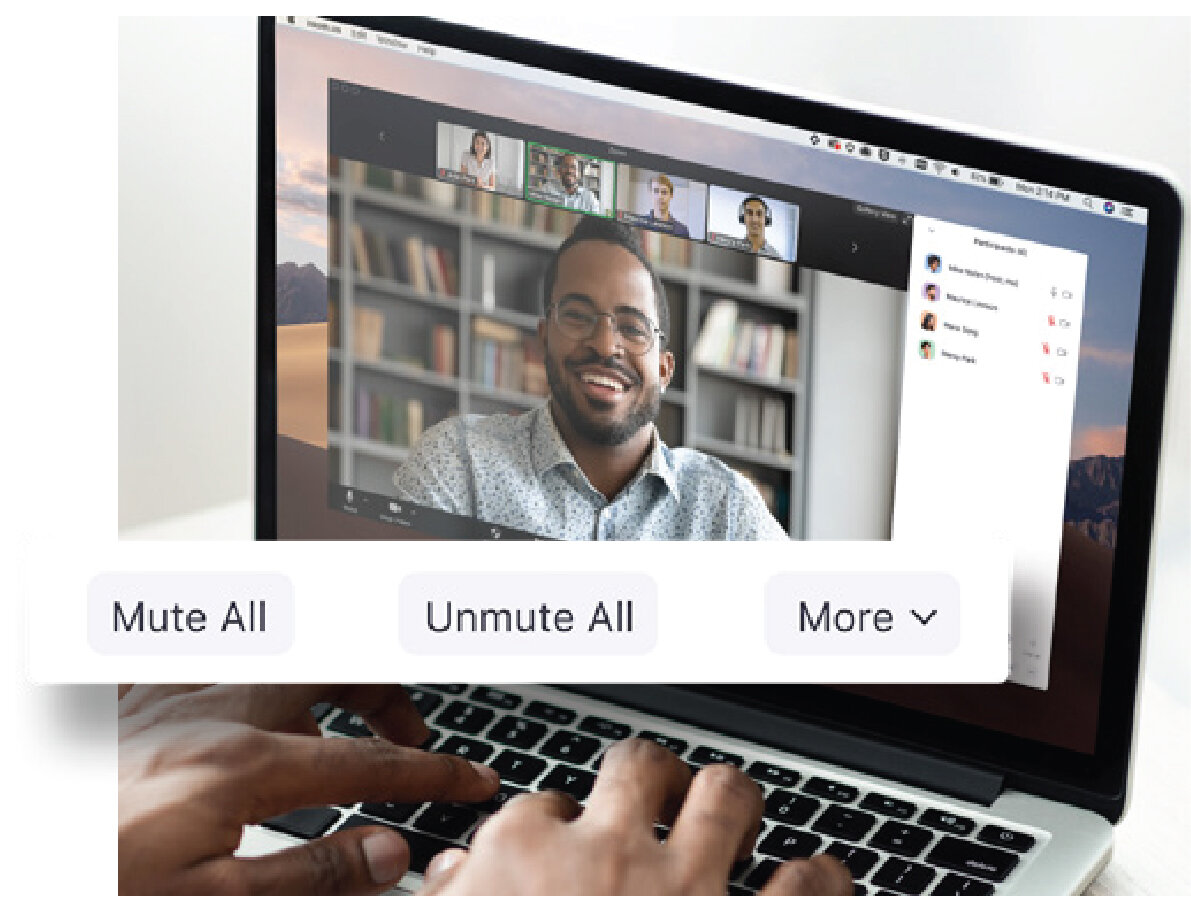ข่าว Top 10 Ways to Secure Your Zoom Meetings
What you need to know to keep your video meetings safe and secure.
SECURITY TIP 1
Turn on Your Waiting Room
One of the best ways to secure your meeting is to turn on Zoom’s Waiting Room feature, This feature provides a virtual waiting room for your attendees and allows you to admit individual meeting participants into your meeting at your discretion.
SECURITY TIP 2
Don’t Use Your Personal Meeting ID for Public Meetings
For public meetings, you should always schedule new meetings with randomly generated meeting IDs. That way. only invited attendees will know how to join your meeting.
SECURITY TIP 3
Master the Security Menu
All security options in a single button. right in the in-meeting menu. Under this menu you will be able to: Lock the Meeting, enable the Waiting Room, and manager Participants.
SECURITY TIP 4
Only Allow Registered or Domain Verified Users
When scheduling a meeting , you can require attendees to register with their e-mail, name, and custom questions. You can even customize your registration page with a banner and logo.
SECURITY TIP 5
Control Screen Sharing
Zoom gives you the ability to determine if you want other participants in the meeting to be able to share their screens, or if you want to be the only one with that ability. You can easily toggle this feature on and off from the screen sharing menu, as well as the security menu.
SECURITY TIP 6
Disable Private Chat
In-meeting chat adds another dimension of collaboration to your meetings and creating a place for questions to be asked and fielded lated. If chat can become distracting or unproductive. In those cases, Zoom allows you to disable and enable chat throughout your meeting.
SECURITY TIP 7
Mute Participants
We’ve all been in meetings where somebody forgets to mute. Zoom allows you to solve this problem with a simple button to mute all participans, For an added layer of security, you can also disable participant’s ability to unmute themselves.
SECURITY TIP 8
Turn Off Annotation
To avoid unwanted annotation, Zoom allows you as the meeting host to remove all participants ability to annotate during a screen share, You can disable this for the entire meeting, or just temporarily.
SECURITY TIP 9
Make Someone Co-Host
You can promote a trusted meeting attendee to Co-Host, allowing them many of the same privileges and control features available to the meeting host themselves.
SECURITY TIP 10
Remove Participants
If you follow the tips so far, you should never find yourself in a meeting with an unwanted guest, But If you do need to remove an attendee from the meeting at any point, Zoom makes it easy to kick an unwanted participant out of the meeting.